Upgrading Your Server and Database
When you upgrade
the version of your
AssetWise Information Integrity Server, you also
need to update your datasources in
AssetWise System Management Console so that the
underlying databases are updated to use the current version of the
AssetWise database files. If you also need to
upgrade your database server, you need to update your datasources twice: once
after you upgrade the
AssetWise Information Integrity Server, and then
once again after you upgrade the database server.
Perform the upgrade steps in this order:
- Uninstall the previous version of AssetWise Core Server. See Before You Install or Upgrade AssetWise Information Integrity Server .
- Install the new version of AssetWise Core Server. See To Install AssetWise Information Integrity Server .
- In AssetWise System Management Console, recreate your datasource. See To Create a Datasource .
- In AssetWise System Management Console, run the database scripts against the datasource to update the database. See To Update the Datasource with New Database Files .
- If needed, upgrade your database server to a newer version.
- If you upgraded your database server, go back to AssetWise System Management Console and run the database scripts against your datasource again. See To Update the Datasource with New Database Files .
- In AssetWise System Management Console, recreate your community. See To Create a Community .
- In AssetWise System Management Console, enable and configure the services that you want to serve the community. See Configuring AssetWise Services .